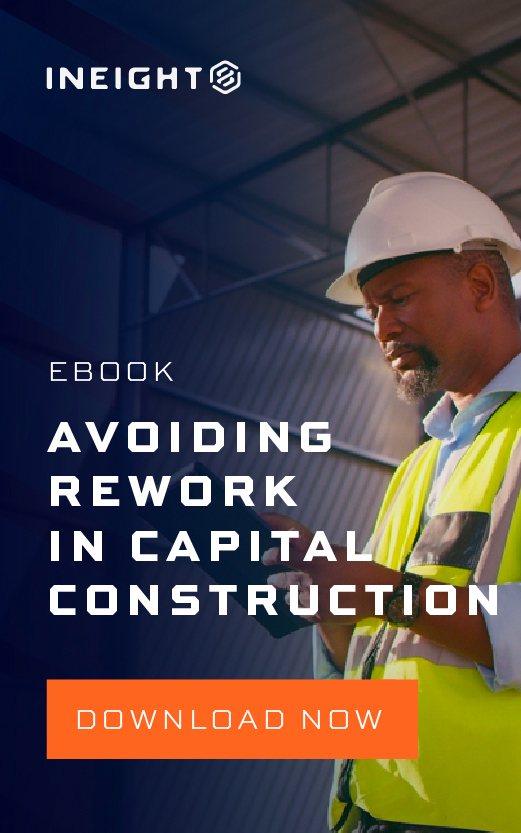Transcript
Nate St. John:
Well, hello and welcome everyone to our InEight Schedule in Action webinar. My name is Nate St. John, and I’m dialing in from an absolute beautiful day here in Michigan. I’m hoping that wherever you are all calling from, it’s just as pleasant as I walk you through today, a product tour of InEight Schedule. Before we get started, just a couple housekeeping items per usual. Real quick, this ON24 experience that you’re in right now is completely customizable, so you can move windows around, make them bigger if you want. You can drag a corner, you can make the presentation or the media player larger by clicking on the maximize square. In addition, there are some engagement tools as well for you to interact with throughout the experience. There’s a toolbar at the bottom of your screen, so feel free to click through to see what everything does. I would also like to point out that right below is the Q&A box, so be sure to submit any questions that you may have throughout the webinar and I’ll try to see if we have time at the end to answer some of them.
Real quick, just a bit about me. I’m responsible for the vision and strategic architecture of scheduling and risk management at InEight. In addition to my R&D responsibilities, I head up project risk services, so that’s offering clients expert guidance with their risk quantification and mitigation strategies. I joined the InEight team and really the broader software world in 2020. Prior to that, I spent over 10 years in construction on both the owner’s side as a CM, and more recently at Kiewit where I was granted this wonderful unique opportunity to travel around the country, visiting projects in the capacity of advisor and internal consultant for all things planning, scheduling, and risk related. I very much enjoy staying connected with industry associations. I hold a PSP certification with AACE International and I sit on the board of advisors for the Construction Industry Institute.
For those not familiar with InEight, real quick, we provide field tested project management software for the owners, the contractors, the engineers and designers who are building the physical world around us. From pre-planning to design, from estimating to scheduling, from field execution to turnover, InEight has powered more than one trillion in projects globally across infrastructure, the public sector, energy and power, OGC, mining and commercial construction. Over 575,000 users and more than 850 customers worldwide rely on InEight for real-time insights that help manage risk, keep projects on schedule and under budget across the entire life cycle. If you’re interested in learning more about broader InEight, I encourage you to please visit ineight.com.
We have a rather large challenge in our industry with delivering those projects on budget, on time, and on benefits. On benefits, meaning expectations equal the outcomes. It’s our belief that the cornerstone of our ability to achieve success could very well lie within planning and scheduling. However, scheduling has its own set of challenges. First, projects rely on old processes and tools. This is the known challenge of modernizing this industry. Way too often, schedules are created in silos without the experts weighing in and weighing in at the appropriate time. The planner-scheduler role is often outnumbered greatly to that of estimators and field staff. Engaging those experts to contribute to the planning process can be painful at best. The dreaded side schedule, this breeds misalignment and confusion. This notion of, “Oh, my plan is better and it’s over here,” rarely has a positive result.
Often, teams struggle to develop a sound risk management workflow. It’s rarely seamless and it’s rarely integrated into the planning process. The last one on this core list is planning and scheduling. Tech has been controlled really just by a few options, virtually haven’t advanced with the pace of change. This is exactly why we’re here today, to showcase a better way. These issues and others can really bubble up and become serious. Just for an example, CII indicates that effective risk management can save up to 30% of project costs. We, here at InEight, understand that project contractual obligations and communications to the stakeholders really center around executing against the project plan.
Okay. What is InEight Schedule? What are we going to talk about today? The meat of our vision here is by taking scheduling out of its silo and turning it into a collaborative process. We enable you to harness the expertise of your people. Through our intuitive interface, we can combine that team input with AI driven insights and we can produce practical, trustworthy schedules that really do act as the ultimate communication tool. The pillars or the core principles of this messaging really sits on four key benefits. First, it’s collaboration through our markup feature. It’s inviting people outside of the planning and scheduling department to contribute to the planning process.
Next is our integrated look ahead planning with our short interval module. This is about bringing your office staff and field execution teams together. The goal here is to establish alignment. I mentioned just a second ago, ease of use. We pride ourselves, as software designers, to provide you everything you need and nothing you don’t. This opens the ability to plan and schedule beyond just schedulers. PMs, engineers and others can get in and develop a sound schedule on their own. Finally, the application of practical AI guidance and decision making. This will be highlighted throughout our accelerated schedule development via our smart planning capabilities, real-time schedule critique and our AI validated schedule modeling. Okay. This is all great, but how do we piece this together?
When you think of traditional scheduling tools, you most likely align with what we offer in our plan view. Okay? This is where you house the master schedule, where you perform CPM and where you manage your resources. A lot of other tools just stop there or require additional pieces of software, whether that’s Excel or a last planner solution or perhaps another risk tool. With InEight Schedule, we add so much more. Today, I’m going to walk through live in the tool, some of the greatest value add features that we provide, including executing a markup cycle to collect feedback. I’ll show you how seamless it is to now perform schedule updates and schedule reviews. We’ll wrap up the session showcasing our integrated short interval planning capabilities. Let me switch gears real quick. I’ll pop up my screen and we’ll get going.
All righty. This is the home page of InEight Schedule. You can see we’re in a web browser. We are a web browser supported and cloud-based software. You can see each of these folders, they represent a project. Within that project lies all of the project schedules. Across the top, you can see some useful information, basic information like start date, finish date, duration, the data date, and we have this schedule type category. This is to help you stay organize and also to link up with other InEight products. We have, for example, an active estimate schedule tag. This will point to the associated estimate in InEight Estimate. We also have an active baseline type. This is, for example, what all schedules use as the benchmark for a project. If I open and expand where we’re going to be today, you can come in and see each one of those schedule types are nicely decorated in different colors, just providing a nice high level view of all your schedules.
There’s really two ways that we can get right into using the tool. We, of course, can import from another scheduling solution if we want. You can see it bring in an XCR or MSP file. You can come and go as you please in roundtrip. That’s no problem at all, or you can decide to build just natively right inside InEight Schedule. That’s what we’ll do first. We’ll come up and we’re going to add a new schedule. We’ll give it an ID called WEB24. The name will be the same for simplicity, WEB24. Today, I’ll be working in the presentation workspace under the InEight Webinar folder. We’ll give just some bookend, rough estimate. It’s probably a shorter job. Let’s say it’s two years. We can quickly set the default calendar. We’ll be kind here and say let’s not work weekends. If we wanted to do a quick top-down cost swag early on, let’s just say it’s $50 million. We’ll hit next.
We have this concept here of a knowledge library, okay? Essentially, it’s a repository of all your company’s schedule and risk data. You can populate items like as-built schedules, risk registers and project templates. As we build out our schedule with bits of information, that enables our inference engine to provide smart suggestions to accelerate scheduled development. Let’s just add some context here to this new schedule that we’re creating. We already said it was around 50 million. Let’s say, I don’t know, it’s a design-build job. It’s a new job. Let’s see. We’ll be in North America. Let’s say it’s, I don’t know, commercial construction. We hit next here and we have the ability to fast-track the building of this plan with a pre-built outline or structure. When we drop down, we can see there’s one particular recommendation that the computer’s saying, “Hey, this might be an applicable or a useful starting point for you.”
By all means, you can manually mine through projects that you have have had success or have been organized and developed and managed successfully. In this case, we’ll just go ahead and take the recommendation. Here, we can say, “Hey, before we click create, do we want to include the risk registers that are being suggested?” I think that’s always a good idea. You don’t have to accept them, but it gives a good line of sight of things that have been systemic or have chronically popped up on past jobs. You can drill down into the WBS. I like to just come up into here and say, I don’t know, level four. I know now that usually when my company does multi-use buildings. We always have a pre-con component procurement and then various areas under construction. This looks good to me for a starting point and I’m going to go ahead and click create.
I’ll give you some real estate here. This right here is the first of our six main views inside InEight Schedule. The dropdown menu at the top will allow you to navigate to each one of those views. We’re in plan view now. There’s markup. There’s schedule review. There’s cost risk, short interval planning, we just call it SIP and the centralized risk register. I’ll go through all of these today with you. The bottom two are super powerful as well, more applicable to the manager or the admin of this particular project. I’ll touch on those as well. We’ll start in plan view. You can see right off the bat, this is our starting point of a WBS that was suggested by the computer. The next thing that we want to do, just logically building out a schedule, go in and add some activities.
By all means, we can come up to this action tab. You could say, “Hey, I want to build out.” Let’s call it 25 activities in parallel, give it a lag and hit build. There’s no problem with that. However, there’s also a more streamlined way and that’s what we’ll walk through today. It’s using our smart planning capabilities. If I’m on, let’s say the design WBS right here and I want to build out a set of activities and essentially a fragment underneath that WBS, I can come over to smart planning. This here is where we rank order for you all the recommendations by strength of match. You can see there’s a very clear one given the colors on these bars that multi-use building design. It’s something that’s in your company’s knowledge library that could be useful. It’s matching very strongly on some of these categories like description phase and some project code attributes.
We can click on this import button here. This is a preview of what’s typically included when your company is doing schedules underneath the design WBS. We can go ahead and we can click preview. What this does is it gives you the opportunity to look at how that recommendation is going to fit inside your CPM schedule. We’re in this preview state right now. By all means, we can say no. If we do click no, that goes back to the computer and the computer will re-weight some of the matching criteria in the hopes that, “Okay. This wasn’t what the end user wanted. Let’s re-weight and get a more accurate suggestion the next go around.” For demonstration purposes, this looks good to me. I’m going to go ahead and I’m going to accept that. Let’s do that a couple of more times.
[inaudible 00:15:59] only has two suggestions this time, so we’ll definitely take the front. You can see it’s also, at the same time, bringing over register events. This risk is RISK23 that has happened in the past called risk of change in [inaudible 00:16:13]. We’ll go ahead and preview that, again, filtering down by our handy finish date. It looks good to me, so we’ll accept it. You can do this at any WBS level. Let’s speed it along and maybe go to a higher WBS, all of procurement. Let’s go in and say, “You know what? All of this procurement is typically how we standardize our scheduling components for procurement.” Going to go ahead and preview it, accept that, and let’s do our final one. For sake of time, we’ll just say, “Hey, all of construction, help me build that out.” I’m going to preview it and I’m going to hit yes.
Now, we have activities duration. We have sequence of logic. We have this really accelerated starting point where we can begin to calibrate now to the nuances of this particular project. The next kind of phase and just general scheduling development is we want to begin to associate or build out resources and calendars. We do that up into schedule config. Inside schedule config, you can see there’s a resource portion. Now, we can absolutely come in and add a net new resource manually and say, “Hey, give it an ID. Give it a name, a category, et cetera.” Associate a color which would show up in a stacked histogram, but there’s maybe a better way to do that. I like to import, not from Excel, but rather from the knowledge base. What this is, is this is a list of standardized resources that your company has said are standard operating procedures.
We’ll just go ahead and say, “Hey, we know we have design.” We’ll bring in a design resource, we’ll bring in an Earthwork, maybe gradient X. Definitely want a laborer in there. Let’s see. Got anything else? Procurement manager. We’ll bring in a P and maybe civil. We hit import. Now, what we have is the standard ID, the standard naming convention, the standard category, units per day, all the things that make cross-project reporting much more accurate and much more easier when I show you how you report cross-projects in our reporting dashboards. For now, you can come in and you can adjust anything you’d like. You can assign colors. This is not changing anything in your knowledge base. This is now specific to this particular project.
We’ll do the same thing for calendars. You can come in and add a net new calendar, give the exceptions. Again, I like to import basic calendars that have been vetted and approved by our home office. Let’s go ahead and add a seven-day. That’ll probably be useful for milestones and we’ll bring in this interior crew because we’ll have some inside work as well. I’ll import that. You can see the default calendar that we assigned. [inaudible 00:19:26] inside and they’re unfortunately going to have to work on Saturday.
We’ll head back over to… Let’s quickly fill down or load up this schedule. We come into our design. I know we added a design resource. We can come in and fill down. You can fill down things like calendar codes and resources. We’ll stick with the default calendar. I know there’s a design engineer, and I go ahead and I fill that down. I can quickly go to any activity under design, come into the resource section and see that that design engineer, again, this is the company standard ID name category. It looks like it’s a linear curve and we’ve quickly loaded up that particular associated activities with a resource. Let’s do a couple more. Let’s keep it up maybe a higher level. We’ll go ahead and fill down all of procurement. We’ll do the default, again, go to resources. I know there’s a procurement manager in there. We’ll fill down. Say that, again, is default resources.
Let’s just do a labor. I did some different calendar. We’ll fill down. Instead of using the default on interiors, we’ll use the interior crew calendar. I don’t know if we have an interior resource. We’ll just give it to the PE for sake of example and fill down. Now that the schedule has been quickly loaded up, we can go up and pull up the histogram. Let’s visualize that on the bottom. We’ll select definitely a plan status. That would be good. We’ll give it remaining. Select a couple statuses. Definitely want to see the S-curve and select the top node. Give you some real estate here. We can see this is our resource histogram. Looks like a lot of flow down this job between the space and this banana, but you can see here, just really within the matter of minutes, we were able to establish a WBS, not from scratch, but from stuff that’s actually happened.
We were able to adopt activities, duration, recommended logic all from our knowledge base. Right? That knowledge base is representing what we have achieved in the past. We’re starting right from the get-go to plan closer to realism. We’ve copied down company standard calendar and resources. Now, we can quickly analyze really just the first pass of our time spread data here. This accelerated plan development really allows for this more realistic starting point due to the fact that it has been achieved in the past, but this is also an excellent support system for those non-schedulers looking to get in and produce a plan.
Okay. Now, we’re ready in this next phase, this long hypothetical, I’m going to take you on over the next hour. We’re now ready to take this, let’s call it an initial baseline schedule, which in my experience, is likely just developed by maybe a single person or if you’re lucky, a small few. Let’s see. And perform the critical step of validating it with our domain experts. First, let’s get off of the histogram, give you some real estate. Let’s go ahead and add people to this particular schedule. We come up into contributors and we hit add users. We’ll go ahead and add Brad. We’ll add Brian, and I think my good friend Jordan Brooks is in here as well. We’re going to give all these people the role of markup contributors. I’m going to hit add. They’re now assigned and associated to the schedule. We go back to plan view.
I just got a note that perhaps my audio had dropped at one point. I’m keeping tabs on that and I have some really great support from InEight in the background saying that it’s working now. I will look to keep tabs on that if any connections drop in and out for us. No worries at all. Okay. We assigned some of these people, some of these experts, given them access to this particular schedule. Now, we want to go and assign them to their area of expertise, an area of focus in the schedule. If I click on the root node up at top and I go to our delegation tab and I go to markup requests… You know what? I’m going to give Brad, who’s my boss in real life, I’m going to say, “Hey, Brad. You’re responsible for the whole schedule. You’ve got to provide feedback on everything.” I’m going to assign him to the root node.
Now, we’ll go down and say, “Okay. Well, we have a really great procurement manager. That person is Brian.” We’re just going to give Brian responsibility to providing his opinion and thoughts on the procurement section of the schedule. Then, for construction, how about Jordan and I tag team that? You can certainly ask more than one and we encourage that. We’ve now assigned everybody to their area of the schedule. Before we kick off a review cycle or go any further, let’s quick set a snapshot of this original schedule before we make any changes. We do that here in the upper right. There’s this baseline snapshot management pop-out. We’ll go into this first available snapshot. It’s locked. We’ll say set snapshot. It’s taken a copy. Let’s rename it. Let’s call it, I don’t know, pre-markup schedule. We’ll hit save.
This snapshot area is super useful. You notice the top section here, this available baseline, that goes all the way back to the schedule type that we talked about in the landing page. Hypothetically, you really should only be tracking off of one approved, accepted baseline. If we were to go find a schedule underneath this workspace and say this is the baseline, it would fill in here. Then, we also have two additional snapshot slots that could be anything. It could be a snapshot, a copy like what we did. It’s super useful for what if scenarios or time impact analysis. You can see on the bottom, you’ve got the ability to compare up to four schedules at one time. We provide down here also some kind of quick look metrics, things that you might be of interest in, critical activity count, finish date, average flow, just to give you some early indicators of key attributes that are good to know and be aware of across those four schedules.
We’ll go ahead and kick off what we call a review cycle. You can see in this view here, we’ve got all the people lined up that we want opinions on. We’ve got Brad, Jordan, Brian, and myself. You can come in and give a custom message. They’ll receive this message, “Please complete your feedback by end of day,” and we’ll go ahead and hit start review cycle. What this does is this sends out an email and it says, “Hey, Nate from InEight wants your feedback on this schedule, WEB24.” When you click on that link, it takes you into our next view called markup. I have some specific data prepped for you to showcase its abilities. Let me switch over into that particular schedule and we’ll go into markup and we land in this view right here. The first thing that appears is my markup status. Here’s our custom message, “Please complete your feedback by end of day.”
This tells me I have 71 pending tasks and it also gives me a recap of how I’ve rated things or scored things up to this point. This is nice because you can come and go as you please, right? If you’re assigned to a big schedule, it might take a moment. You can come into the trailer from the field, work on this a little bit, go back out to the field, take care of business there, come back, your data’s saved. It’s there. This gives you a recap of your view of the world.
You can see this looks really similar to our plan view, but with the addition of this scorecard over here. This is where we look to capture some critical inputs from these experts. First and foremost, listen, we just need their buy-in or their pushback on durations. In the risk world, we call that uncertainty. Next, we would definitely be interested in any kind of register events, things that come to their mind regarding any threats or opportunities. It could just be an idea or just simply notes. Finally, if we were in a month update cycle, i.e, if we were in the middle of capturing progress and moving the data date, we can use this view to capture progress information.
We designed this view knowing that most of our contributors won’t be scheduling experts, so we wanted to make it easy to participate in the process. I’ve been assigned these areas in this example. It looks like in this file, I was assigned almost everything. I can come in and I can begin to quickly decorate my opinion across various areas of the schedule. If I get on the design WBS, no offense to designers on the call, but generally takes longer than we always plan. I can say, “Hey, this whole WBS and its associated activities has a risk at this point in design process of going up to 25% longer.” You can see right away in real time, we’re now showing the knock-on effects of that contribution. Let’s say, I don’t know, for another example, permitting. We’ve just got an awesome permitting lead, not worried about it. I think we’re okay.
Procurement. Procurement always has me a little worried, but maybe not quite as much as design. Down the process, I can go. I certainly don’t want to forget about areas that we’re awesome at. Say we’re awesome at utility structure and we could, in theory, perhaps make up some time. I can assign that whole section on this conservative side of the spectrum, meaning it could take up to 25% less time than planned. Up top here, it tells you and shows you the build out of your uncertainty threshold. You can say largely uncomfortable with things. There’s a couple of items that I’m concerned about. That’s how you can apply some of your uncertainty.
The next thing, our register events. We can see that there’s already one here in procurement. If we look at existing register events, you can see that we have a risk, a threat called competing work in the fab yard. It’s risk ID 17. You can see that the person that generated this said it was a 75% chance of occurring. If it did occur, it could impact up to 60 days in the schedule and perhaps up to 100k in the cost estimate. We can certainly in this view add our own. I don’t know. Let’s pick early site work. Let’s add our own risk. It could be a number of things, threats, opportunities, ideas. These are all customizable. Let’s add a threat. Threat here is, I don’t know… Let’s have some fun. Nate talks too much. Whoops, I spelled much wrong. Nate talks too much. The description is, what’s new? I go ahead and I hit add.
Here, we can qualify now the risk inside this risk tile. The probability of Nate talking too much is probably very high. If it does occur, it’s definitely going to impact your time. Tell you what? This webinar is free. It doesn’t cost you anything and it has a low cost impact. Now, we’ve mapped and provided our opinion across that line item that, “Hey, we think that there’s something here.” The final bit, and the third input that I had already mentioned is if we are in an update cycle, I can come in if I know enough and double click on any of these and say, “Hey, you know what? There’s an actual date that this is going to start.” I think it’s the 16th. Excuse me. The finished date’s the same, or perhaps it’s going to take a little longer at 35 days or 45 days. All of this is intertwined and calculated how you thought. I can hit save. Over here in the scorecard, you can see it’s gray, meaning that it’s a customizable input.
It’s important to note here that each one of these markup cycle sessions is essentially a copy in the background of the master schedule. If we invited 45 people in, all 45 people would be working in their own version of the schedule. What that means is none of this right now is affecting the underlying master schedule. I’m going to go ahead and say ready for review, which is I’m done button. I hit okay. Now, as the lead or the owner of this process, I can come into the review cycle and I can look at everybody’s progress, excuse me, and whether or not they’re ready for review. Although Jordan here looks like he completed everything, maybe not quite ready for review. I’m going to go ahead and hit end cycle right now before heading over into our next view, which is schedule review. The end cycle button is critical because it essentially then freezes out any of the markup process. You don’t want to be reviewing this data somewhere else and have people still in editing and updating data.
All of those copies or pools of information funnel into this schedule review view. This is where all the markup cycle information lands. The value of workshopping in this view is huge. This is where you can directly target low areas of consensus, clarify any assumptions or scope questions. This is where you vet and validate any potential risks. This is where you can conduct quantitative assessment to gain an understanding of your risk exposure. Ultimately, we’re looking at landing on consensus and committing changes back to the master schedule with higher confidence and stronger team buy-in. We’ll filter down by finish date again. We’ll just click on one. Let’s go down to an area I know I asked multiple people their opinions on. Here’s one right here. Perfect.
We’re on this particular activity. It’s called grade and support teams. You can see I’m under one of our three intelligent types right now. We have AI. We have human intelligence, and we have risk intelligence. When we’re on human intelligence, we can see that the deterministic duration, which is just essentially a fancy word for planned duration is 20 days. We asked Dominic, Brian, myself, and Jordan, “Hey, what do you think about that?” DC says, “Hey, I think we’re good.” BM, “We’re good.” I said, “We’re good.” But down here, Jordan said, “Hey, I don’t know. I think it might be closer to 25 days.” What we do underneath is we take all of those individual single data points from people. We automatically wait a three-point estimate triangle that would be used as the distribution across that activity during our Monte Carlo simulation.
Obviously, Jordan thinks it’s going to be a touch longer. Maybe in the grand scheme of things, five days isn’t a whole lot. In this example, we talked through it. We have this workshop. Everyone’s in this single environment. Jordan says, “You know what? I misunderstood something. I thought X, Y, Z was in scope and I know that this activity doesn’t represent that.” All we have to do is click on Jordan to mute his opinion and automatically in real time, that distribution recalibrates to the data that’s been provided. Now, by all means, we can comment and we can say, “You know what? We want to take the inference engine suggestion. Just click on that.” It’ll be assigned that distribution. Or as a risk practitioner or anyone in charge of this, you can assign any range of probabilities or distributions you want. These are totally customizable.
You can see quickly up here, this is handy. This is just an overview of really how confident are my people, right? I made this schedule. They’re all the experts. They’re going to build it. Let’s just get a quick sneak peek and understand where’s our confidence at. You can see in red here, we’re up towards 20 some percent thinking, “Hey, it’s aggressive.” Some are thinking it’s very aggressive. Certainly, not the worst uncertainty assignment makeup I’ve seen, but probably some things to look at. How we look at that is we can run a simulation. I like to choose three different P-values to visualize. We calculate every value in zero to 100, but these are some of the core I like to focus on with, P50, 75 and 90. I’ll come up and I’ll hit our run simulation button. We’ll just do a thousand to make it quick.
We’re building this model in front of you. Let it run through the simulations. We’re looking for understanding two primary outputs. The first output is, “All right. What is my risk exposure?” You can see here, things aren’t looking great. There’s a 0% chance that we’re going to hit our original end date of June 8th of 27, and it gets a little worse. If we wanted to target a competence level of 75% or better, in theory, we’d have to cover almost 200 days of time contingency. Our exposure is just that, approximately 200 days of risk exposure at a P75 level. That’s what our exposure is. Why are we exposed? Let’s come up and report on P75 and come up… Let’s do a different one. Let’s come up to a… Let me take this one-off. Do multi-use level. Run a different one. Let’s do P90.
We’ve got some bad logic in here, so let me rearrange this real quick and I’ll show you how we can… This logic right here is confusing this schedule. We could turn on schedule critique at any time and plan view and see where we’re missing logic ties. That would be super helpful because when you’re not getting a driver like that… I’m glad you all saw it. It definitely means that there’s some sort of either missing logic or the critical path isn’t quite sound. Let’s see if this run produces any sorts of drivers. We’ll do P75 again. We’ll analyze, we won’t. If we wanted to take maybe just one particular section, let’s do that. Let’s say let’s just look at design and see if we’ve got any info on design. Nothing yet. I’ll come in. We’ll go look at some logic. I’ll come back in and we’ll see if we can produce a tornado that’s going to show us where in the world these drivers are coming from.
What we want to do is we want to figure out, “All right. We know what our risk exposure is. We know that we’ve got some drivers potentially in areas of low consensus.” What I like to do, and could be at times pretty daunting to be assigned a large area of a schedule and say, “Hey, I just don’t have time for this.” What I usually do is I come into views and I say, “Hey, let me just look at low areas of consensus.” Now, I can group and sort and filter by just these low areas. I know that Earthwork got some issues. I know that interior has got some issues, and I can take a look specifically at what is driving some of the problem.
If I get back into foundations. Let’s go down to foundations. I know we asked Brian his opinion. You can see here that Brian added an event called fire. We know that fire is driving some sort of risk exposure, and this is an excellent time to come in and add a mitigation. We have this RISK2 of fire. The probability is low. However, if it does occur, it looks like it’s high and very high on the cost impact. We can come in and add a new value. I’m going to title that value MIT1. Ideally, you lower one or the other, right? You either want to lower the percentage or the impact. We’ll go ahead and lower the impact, set to very low. You can see the risk tile looks largely the same. That’s because we have yet to set a status of mitigated. When we set mitigated, this is what you would do across your risk titles to run the classic pre and post mitigation analysis. In theory, you begin to cover and walk back some of those key drivers and some of that risk exposure.
Where are all this risk events tracked? Well, they’re up in this centralized risk register. You can see this is essentially a list of events and their titles and their descriptions. All of the qualitative work that your team has done, this is where you can see, “Hey, there’s one status of mitigated.” A couple have been assigned during markup, which need to be confirmed, and one came over in the original planning process. Nothing in cost risk, because we haven’t ran any sort of analysis on the cost side yet. Let’s go ahead and do that. We move into our next view called cost risk. There’s several ways to get started. First, you could absolutely bring in from InEight Estimate or InEight Control, or you could just quickly build right from your schedule. If I come in and I hit import, let’s go ahead and use the InEight Schedule WBS. We’ll import this and here’s a matching cost estimate and CBS structure that lines up with your schedule.
If you had any cost loading in that schedule, it would automatically come over into this estimate deal. It’s largely the exact same. You can turn uncertainty and events on. You can assign… Let’s say at the top level, we’re running some sort of estimate classification that’s just plus or minus 10%. We apply that wiggle down the entire thing. We can see in procurement, we added this competing work in fab yard. That was mapped during a markup cycle and schedule. Since it has a cost estimate, it also comes over in the cost estimate. Same thing, we can run a simulation and we can understand what is my risk exposure and why am I exposed? In theory, if I wanted to target the P75 value, I’d have to cover approximately $700,000 in contingency and probably not much of a driver because we don’t have a whole lot of costs loaded.
You can see here that if we roll it up to level three, we can see, “All right. Procurement’s the main driver,” and mostly all about register events and that event happens to be the competing fab yard work. You’d go back into your procurement section just like you would when you produce this for the schedule and you’d begin to workshop some of that. Okay. Being cognizant of time, let’s return back to the plan view. The idea here is that you go through this markup cycle. You can cover some risk if you want. If you find just certain areas that you want to change, you can commit this all and you land back into this view.
Now that we’re running really a more confident baseline schedule that has been vetted across our experts, we can move to progressing schedule updates. Let me collapse this bit for you. If I came in and just selected an activity, you can certainly come in and progress as you would expect in smart planning. Here’s your plan days, remaining actual. This is where you can select a start date. It’s nice. We’ll embed all of your non-working days or exceptions inside your calendars. If something’s kicking out and you don’t know why, you can see that it’s either weather or some non-working time.
You can do it over here, but we’ve taken this a step further. We’ve made capturing progress updates really as seamless as the markup process itself. This is allowing you one tool, one source of truth. It’s my experience and I know Jordan also has this experience. The month end process could be painful. Many teams just export out sections of the schedule or print to PDFs anything to keep those non-experts out of the precious CPM. The problem with that is as you begin to jam all those versions of progress into the plan, no one is able to effectively analyze any knock-on effects. The information that is provided to you by each kind of domain expert remains siloed. To use this method of updates, it’s the same process as markup, except this time in schedule review, we use the update feature.
If I come to our first activity that’s in progress, for example, I can come in and I can open up this apply schedule update window. We can see here it was set to start on June 18th. It did. It has 10 days remaining and 0% physical complete. We went and instead of, “Hey, give me your risk.” We asked Jordan and Nate to give remaining duration. You can see we both said, “Well, it was planned for 10, it started, but we actually have 13 days left.” That’s good information when you look at what changed from the previous plan. Same sort of interactions apply. If both of us are wrong, we can mute and that goes back to the original 10 or you can certainly just come in here and say, “You know what? We got 25 days left and we’re 10% physical complete.” We hit update progress, and that automatically goes back into plan view.
You can do this at the activity level or just at the WBS level. If you want to come in and say, “We ask two people their opinions on this section of the schedule.” This is what they put for remaining duration. Let’s go ahead and just update progress. Right down the line, we go. Perhaps may be useful when you’re really confident in the person giving you progress. What I like to do after any update… I’ll show this. Let me open up the next schedule. What I like to do when I look at, “Okay. What changed from sort of last month?” I like to come in. Since we set a snapshot, I like to first… I have this view saved called a windows view. I’ll collapse this down and I’ll just open up the top path.
What I like to do is look at this. This is grouped by float path order. This is essentially my longest path or float path one. I like to come in and I like to turn on that snapshot that we set right before all of this happened. I turned that on and I can see graphically now, we have these bars over here. If I wanted to pull it up, I could do my quick look metrics, et cetera, but we’ll come back into here. I also pull in some variance columns with badging. It’s pretty clear that these dark bars that represent the current update, we have not only a longest path extension of time, but we also have a brand new longest path. You can see that easily because we maintain the definition of verticality at all the individual schedules.
For example, it’s clearly 60% design that had a major duration change and it was never on the original critical path to begin with. If this was resource-loaded, which I don’t believe this example is, you can visualize the individual histograms to see, “Okay. Timing-wise in the gap, this is the impact, but what does it do to my resource demands?” Also, really, really good strong information when you’re looking at comparing updates month to month to month or perhaps just how are we tracking against that flagged active baseline.
The final workflow that I want to cover today is how do we communicate the master schedule to our field execution team? All the way at the beginning, we said, “Let’s build a schedule in InEight Schedule. Let’s try to take some suggestions from the knowledge library.” We got this predetermined WBS. We quickly built out some activities and logic. We resource-loaded that. We kicked off a scheduled review cycle. We went and got opinions from the experts trying to get that buy-in, trying to cover risk early on in the process. We get some results. We committed back to the plan. We can do some analysis of what changed after we did that. Now, we have to make sure that we’re in sync with the field execution people. I’m going to pull up our final schedule of the demonstration.
I’ll say normally, there are two main groups interested in this process, this short interval weekly plan process. Let’s first call it project management. Right? The first group interested in maintaining the CPM, caring for it, prepping it for communication to stakeholders. Then, on the other side, you’ve got the field execution teams, those that are actually building the work. These folks are usually focused on near-term objectives. When these two groups aren’t in sync, they will head in different directions and the result is the side schedule. What we’ve done with SIP is we’ve enabled teams to build out their short interval plans within the context of the CPM while, at the same time, all staying within a single digital environment. We come in from plan view, which is our default starting point, and we open up short interval planning.
You can see it’s a little different, but you should be able to recognize this is the WBS. This is an activity. You can see here’s today. Click on the weather. See, I’m definitely not lying. It is honestly gorgeous in Southeast Michigan today. Anyways, we can come down to this activity here called fencing. We can zoom in on it. If we expand, we can now see we have a lower level of detail, a daily plan that’s been scaffolded out underneath the CPM activity. If we come into the next activity, mobilization, let’s just add four steps real quick, We’ll just leave them defaulted, step four, et cetera. We can nicely drag and drop and scaffold these out quickly into a sequence like this. We can come in and we can add some comments. Look at this. That’ll be reserved for decision making and record keeping. We can come in and add any kind of resource across these steps. Say it’s Nate’s pickup crew, some crew hours. Say it’s 25 hours. We’ll give it a color of pink and it automatically spreads out the resources across that step.
You can begin to now also assign planners. These are the folks that are responsible for these particular steps. As I build this out, I’m seeing the context of the greater plan through the eyes and the lens of schedule CPM activities. Let’s say we had an event here on this hang mesh activity. We added two more days. We can come up into this view, which I think should always be on called CPM breach, and it notifies us here in yellow that something has breached a CPM schedule. This is common. This happens all the time. Really, there’s only two things that you can do.
You can say, “All right. You know what? This isn’t critical. Let’s just go back into the CPM.” Extend it two days, no harm, no follow. We’ve got some float, and we won’t put any pressure on the field teams to rearrange their plan or it’s the other way around. You can see graphically, this is red. We know right away this is a critical activity. We either have to accelerate these. We can delete them out or scoot them more to the left. But in the grand scheme of things, we really can’t afford any sort of delay here because we are on the critical path. That alignment and that sync across those two groups is incredibly useful in this view.
The final thing I’ll show is grouping by planner. This is super useful when you have people that are sharing responsibilities across the same activity. If we were just looking in our own silo of what I’m supposed to be doing as Alan, I could say, “Hey, I really have only two days of work and the CPM gave me all kinds of time. I’ll just take my time and go somewhere more important.” When I expand this out, I can see, “You know what? I’m Alan, and Ben is relying on me to be done in two days on this one activity, so that he can then get started.” This kind of interdependency planning in this particular view of grouping by planner is very critical to keep people lined up.
Maybe touching gears real quick, all these changes from SIP, again, give and take on how you roll that again back up into plan view. That’s the theme here. You have this really nice flow of connected users in a single environment, staying in sync, hopefully increasing the realistic nature of your plan. I will say maybe back to the resource topic, because we are part of the greater InEight platform, I have to point out that all of your schedule and risk data is made available in our reporting apps. This is the landing page of InEight platform. I can come into dashboards. We did include just a default schedule dashboard of things that, in our experience, are super useful. I’ll flash this up real quick.
This is where adopting those standards from the KEB really come into play. Because now, we have standard IDs, standard names, and we can look at things like activity comparisons across all sorts of things, either all schedules or maybe just within a certain day-to-day range or maybe I just want to look at all my baseline schedules. We have a really nice flow analysis, one we’ve included what percentage of your activity across your program or project are under five days or under 15 days? We have a risk overview, so some matrices and indicators of what’s more sensitive or less sensitive than others? Then, just we’ll maybe touch on… We’ve got some schedule quality stuff here, a lot that’s included in the DCMA standard health checkpoints.
Just wanted to make everyone aware that this is super customizable. This is all through Power BI, and it’s absolutely at your fingertips as soon as you enter InEight Schedule. I’m going to switch over to this final slide. I want to leave you… We’re right at 3:00, so I’m almost wrapped up here. I wanted to leave you with some final thoughts and actions. A lot to cover and a lot more in-depth stuff that we can see that I’m happy to support you all if you are interested, but I just want to end with our mission is to connect your traditionally siloed planning and scheduling workflows into a single tool. We do know that there are other buying options out there that they themselves serve one single purpose. We know that there’s a lot of really good planning and scheduling tools out there. By themselves, they, yes, are very powerful, but they can be difficult to use.
Just in their nature, they can breed siloed behavior. There’s a lot of really nice risk assessment options out there, but they tend to be built for experts only. A lot of the collaboration and SIP actions unfortunately today are still performed manually, or if they are synced up, it’s usually just with a spreadsheet. AI is certainly gaining traction and definitely has a place in the future, but the path to results can be unclear at times. What we’ve done and what we aim to do is by integrating these critical workflows into one InEight Schedule. We can rethink capital construction planning and its role in your business.
I want to thank you all for hanging with me today. I know I went pretty quick. I would say if you’re looking for more, please visit ineightschedule.com. You can, somewhere on your screen here, request a follow-up demo directly from this platform if you wanted to know a little bit more, as well as sign up for our next presentation. I think we’re out of time for the Q&A, but I will do my best to get back with you all directly and I certainly look forward to chatting again soon. Thank you all. Cheers. Have a beautiful day.